Add your mod
In order to bring more mods to the website, mod owners can request access to the Admin Panel which enables them to personally (or with a team) maintain their mod - fully customize items, add or remove items, use custom item pools, insert synergies, and much more.
To request your mod to be added, please contact IsaacGuru in the Discord server. Once and if approved, the mod's .xml files will be read and items automatically populated. An admin account will be created with exclusive access to the mod. From there, you can customize each item's attributes.
Newly added mods will remain hidden and available only to people who have access to them until fully checked by IsaacGuru and made public. The check mainly consists of making sure that the Editing Guidelines listed on this page were followed and information was presented in an accurate manner.
Automatization
The main manual part revolves around the actual long description of the items.
For example - here is what the Epiphany mod looks like when first read by the website.
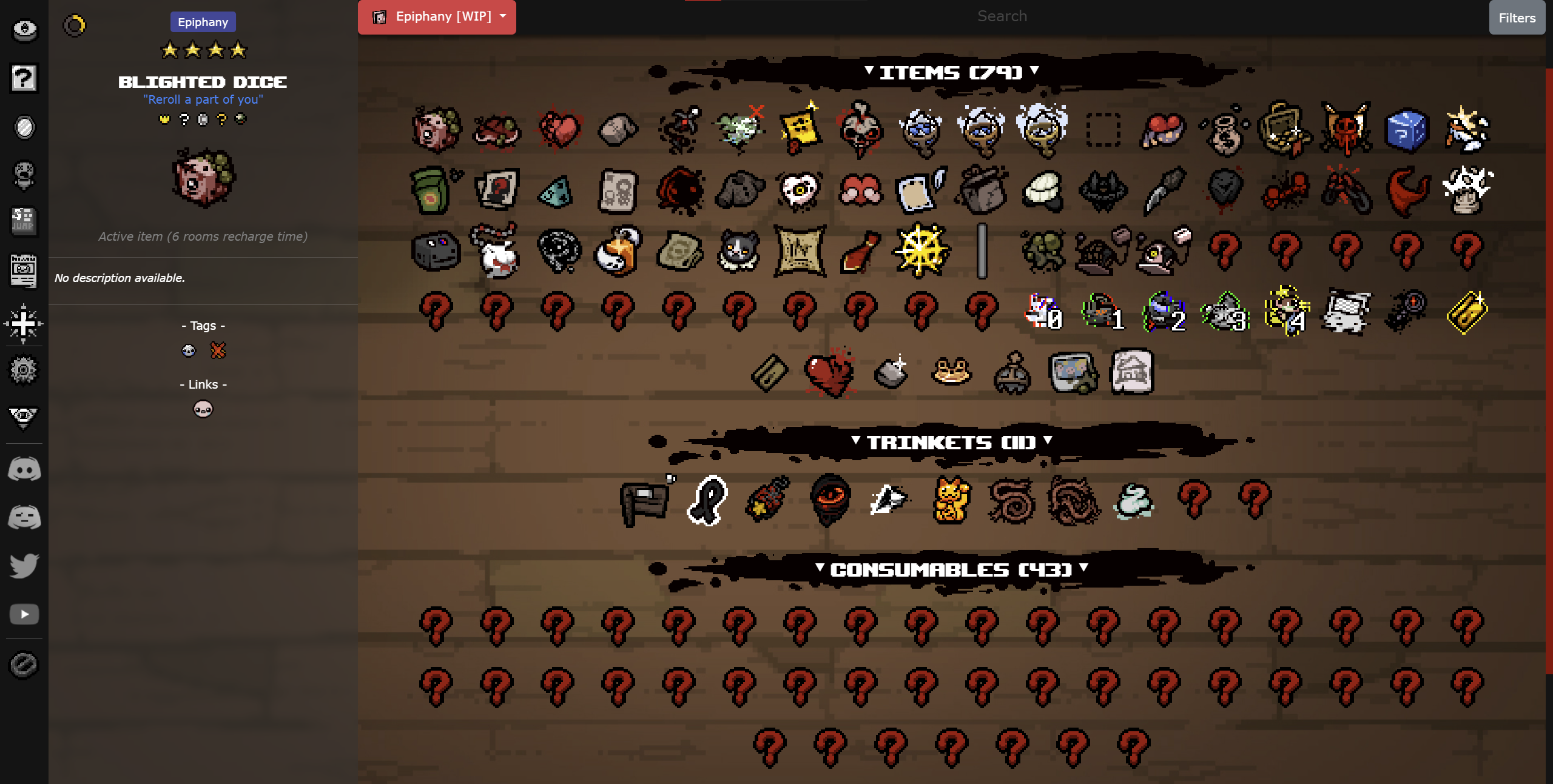
The Admin Panel
The Admin Panel can be accessed via the Godhead icon in the sidebar.
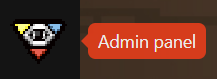
Once inside, you will see a few different options, one being the Item Management button that allows you to find and edit any item in your mod.
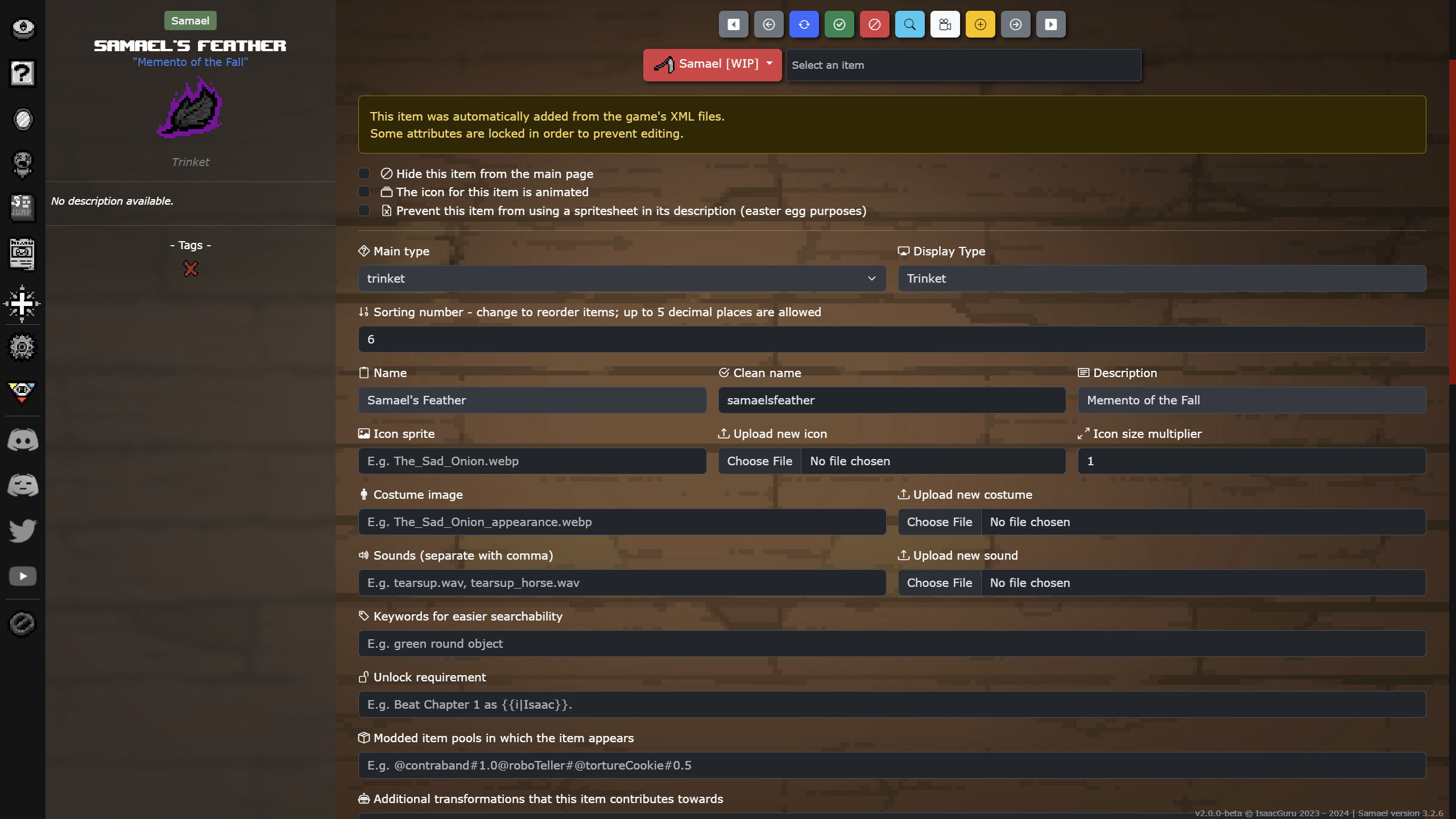
You can also edit any item directly from the main page, by clicking on the icon in the item's description.
To apply any changes made, use the button. This will instantly push the changes to the database and create a new item description.
The button can be used to refresh the page and cancel all pending changes.
The button will reset any custom modifications to the item and revert it back to its default settings that were read from the .xml files. If this was a custom added item that is not found in the game files, the item will be permanently deleted.
The button can be used to manually add a new item that is not accessible via the game files.
Item attributes
- Main type - determines in which category the item will be displayed on the main page (item, trinket, pickup, consumable, machine, character, transformation, curse, or other). One can request to have the other category show a custom text for their mod, e.g. Revelations shows Pacts.
- Display type - determines the type that actually shows up in the description box, e.g. Passive item.
- Sorting number - this number is used to sort the items. It can be changed in order to move one item behind/after another one. It accepts up to 5 decimal points for more detailed sorting, e.g. 100.222.
- Quality - item quality ranging from 0 to 4.
- Name - the name of the item exactly as it appears in game - for pickups and other stuff please check this via the Debug console.
- Clean name - this field is automatically updated every time the name is changed. Manual change is possible and it should be only be performed when an item should be read differently, e.g. contains unicode characters instead of normal letters. The clean name must be stripped of all non-alphabetical characters excluding ?, as well as the words the, a and an in the beginning of the name. For example, The Sad Onion should be sadonion.
- Description - the lore text that shows up when you pick up an item. For characters, this would be the text shown in the character selection menu. For characters, a Tainted or alternate name can be added in this field, separated with \, e.g. Character\The Broken.
- Icon - item icon - the icon will be auto-inserted when reading the mod, but it can be changed as well. When uploading icons, please make sure they are in .webp format and their size is exactly as in the game. Whenever possible, upload icons that are exactly 32x32 in size - such icons will be automatically combined into a big spritesheet which drasitaclly improves page load times.
* Do not upload items that are less than 32x32 - leave blank space if necessary.
* In order to upload an animated icon, a non-animated version must be uploaded as well which should have the same name as the animated one, but suffixed with _noanim. For example, MyIcon.webp and MyIcon_noanim.webp.
* To upload an animated icon, the non-animated version should be uploaded first prior to selecting the animated icon checkmark. Next, the animated icon checkmark should be selected and then the animated icon uploaded.
* Please use this website to convert animated icons to .webp format (using the mixed setting). - Icon size multiplier - defaults to 1 - use it only if some icons are too small or too large.
- Costume image - the costume granted by the item passively, or when using an active item. Animated costumes are supported (no need for non-animated version here). Please use .webp format and minimum dimensions (trim any blank space).
- Sounds - .wav files separated by comma. Usually used for cards and pills.
- Keywords - separate useful keywords that relate to the item or its appearance - e.g. the item's color, shape, alternate names, common misspellings. These can be used in the search box to look up the item.
- Unlock requirement - if the item itself has an unlock condition, name it here. Please use wording such as Defeat The Beast as Character..
- Wiki link - Wiki links are automatically generated if the mod has one. If the page name on the Wiki is any different, please insert it here (page name only, not the full link).
- Modded item pools - please contact IsaacGuru if you need to add custom item pools. Then, you can input their ids in this field, e.g. @myItemPool#weight - please use this exact format otherwise they will not be read properly.
- Additional transformations - if the item's transformation is not handled by an item tag (such is the case with stompy), please insert it here. Note that this does not support custom transformations.
- Recharge type - this is automatically populated via the .xml file, but it can be changed in case of custom recharge types. The {charges} keyword can be used to insert the maxcharges amount from the .xml file.
- Stat changes - select any stat changes the item grants passively, or when activated. For the health stat - please only select it when the item grants Red Heart containers or Broken Hearts - do not use it when it simply heals, adds Soul/Black Hearts, drops Red Hearts, etc.
* Make sure to differentiate "tears" from "fire rate" - the latter is used for a flat increase that ignores the default cap of 5. - Health (characters only) - the character's starting health. Use the letters corresponding to the heart icons shown above the field.
- Stats & multipliers (characters only) - the character's starting stats. For multi-characters such as Jacob and Esau, additional stats may be added using commas as a separator, e.g. 3.5,2.5.
- Stat note - (characters only) - short note regarding the character's stats, if necessary (e.g. for multi-characters mentioning that the first set of stats is for character A, and the second for B).
- Custom description - the main description! Make sure to briefly cover all of the item's effects.
- Special synergies - please refrain from adding normal/obvious synergies. The field is designated for special-case synergies such as with Book of Virtues, Mom's Box (trinket multipliers), Judas' Book of Belial + Birthright combination, etc. Listing all synergies should be left to the Wiki.
Special Templates
Some of the buttons will directly insert the element into the description, while others may open up a pop-up window that allows for multiple arguments to be specified before inserting it into the description.
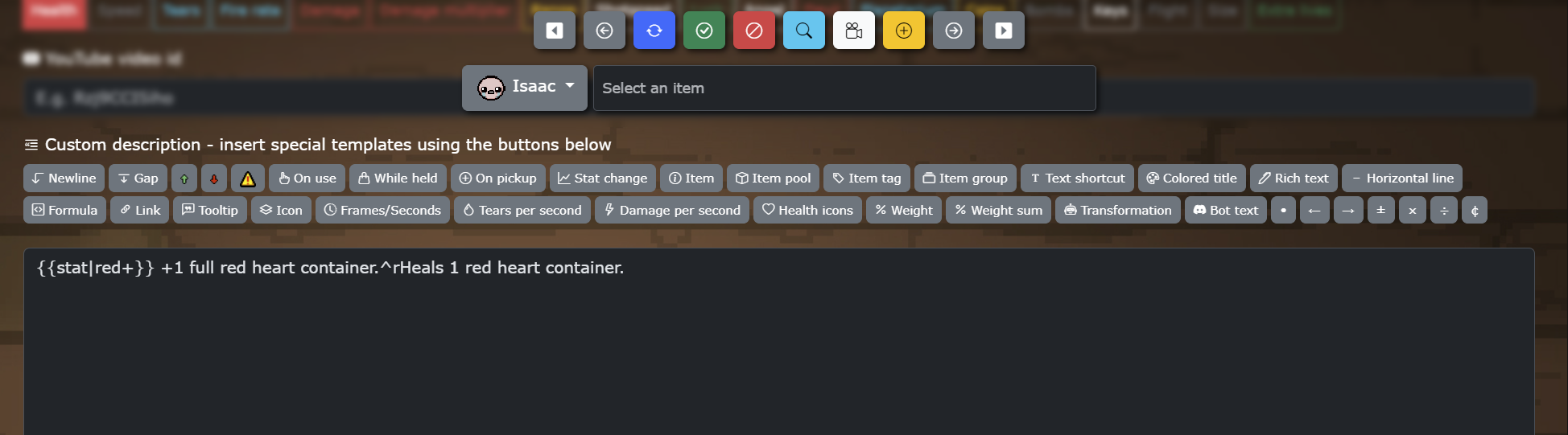
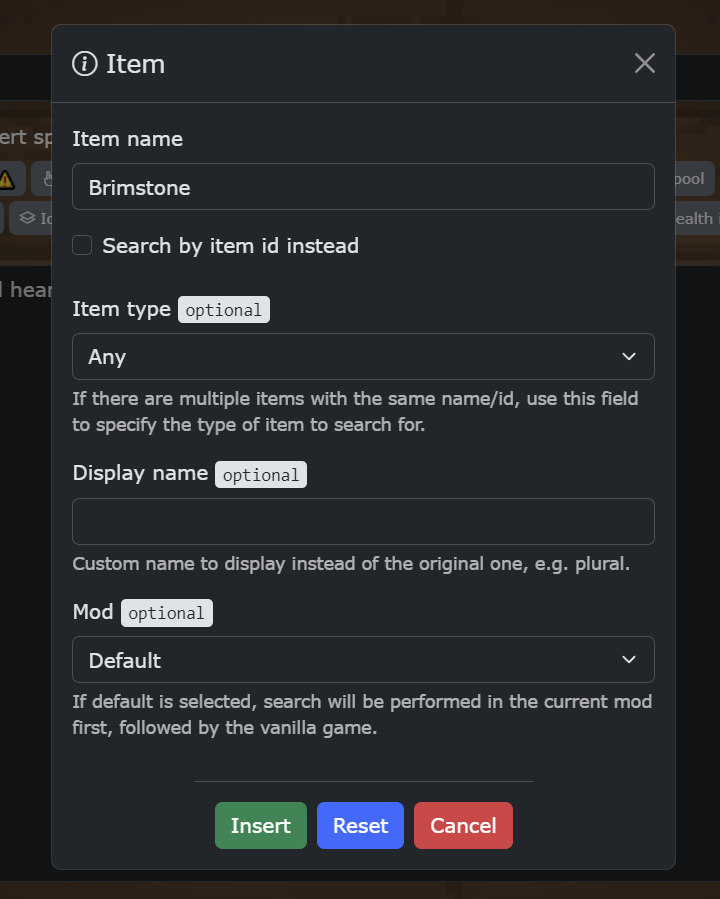
Editing guidelines
- Make sure to use proper grammar and vocabulary.
- Keep sentences short and clean - a shorter description makes for a much better-looking item page and can provide more information when shown via the Discord bot.
- No mentioning of lore and trivia - only describe item effects and how they affect gameplay.
- No referring to the player as "the player". Always use "Isaac", or if absolutely necessary, "the character".
Example: "gives 2 hearts to the player" should be "gives 2 hearts to Isaac". - Do not overload the pages with regular synergies - the "Special synergies" section is meant for describing interactions such as Book of Virtues, trinket multipliers and other special items.
- Item icons and costumes should be in .webp format - including animated ones! You can use this website to convert animated icons to .webp (mixed format in order to retain quality).
- Item icons and costumes should be in their original size as they are in the gamefiles - do not use photo-editing software to upscale pixel art; the website will automatically do this!
- Try to keep all item icons with 32x32 dimensions - icons with these exact measurements will be combined into a single spritesheet rather than loading one by one which significantly improves page load times.
- When uploading animated item icons, a non-animated icon should be uploaded as well. Failing to do this will display a blank space for users that have disabled animated icons via the Settings page.
- Do not use multiple {{i}} tags for the same item - only do this the first time an item is mentioned, and use regular text in the following instances.
Example: "+1 Black Heart; causes Black Hearts to heal less" - only the first mention (underlined) of Black Hearts should be wrapped around an {{i}} tag. Furthermore, the same capitalization as the original item's name should be used when doing this. - Different sentences should be separated with a double newline (the ^r shortcut). Only use single newlines (^n) when listing multiple stat changes, mentioning multiple items, or other list-style elements.
- Always use "fire rate" for items that directly affect fire rate and break the tears cap, and "tears" for a regular tears up that goes up to 5.
- If an item has multiple effects that happen upon pickup, while held, or when used, the ^i, ^p and ^a shortcuts should be used to create different sections. For passive items that also grant something upon pickup, there is no need to do this if it's just one line for the pickup - either add both the "On pickup" and "While held" titles, or don't add any at all. For active items, the "On use" title should not be used if there are no other title in the description.
- For stat changes, "health" should be used only for items that directly grant Red Heart containers or Broken Hearts. Items that drop any types of hearts on the ground or give temporary health such as Soul/Black Hearts are not to be considered items that affect the health stat.
- Stat changes should be the first thing mentioned in the description - positive first, then negative, following the same order as in the HUD, unless otherwise more appropriate.
- In order to determine the exact tears/damage up granted by an item, please use the respective {{t}} and {{d}} tags. For example, {{d|5.19}} would output +1 damage.
- No duplicate descriptions, e.g. describing other items inside of an item's description. For example, if an item grants Brimstone, the description should not explain how Brimstone works.